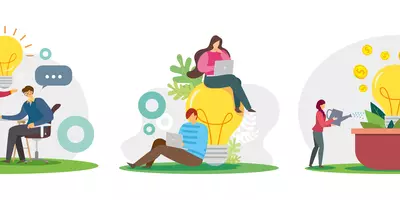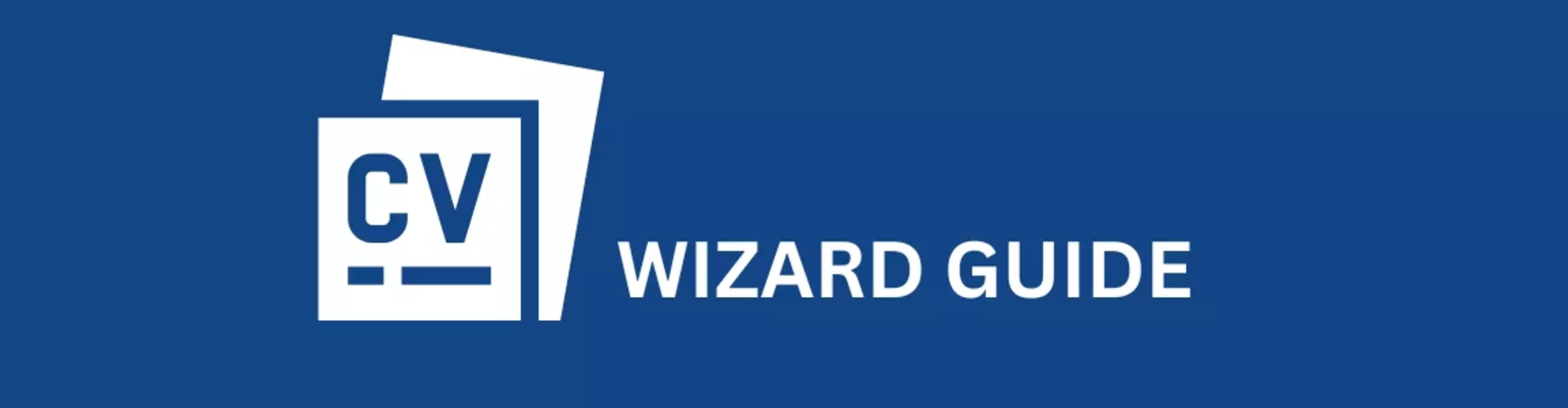
28 Jul 2025 ● Harmonia Careers
The CV Wizard Guide

Writing and designing your CV can be time consuming. As well as thinking about what to include, you need to think about how to best present it. We’re all not all expert designers and marketing moguls, which means you can spend hours racking your brain, making endless edits that may or may not make a difference.
With the free CV Wizard – you can add your information quickly, choose from a number of themes and layouts, and download the finished product as a PDF, as well as add it to your Harmonia applicant profile when you're done.
Here's some useful guidance to help you along the way...
CV Wizard Layout
First things first, lets get familiar with the layout. When you open the CV Wizard, you’ll see this screen:
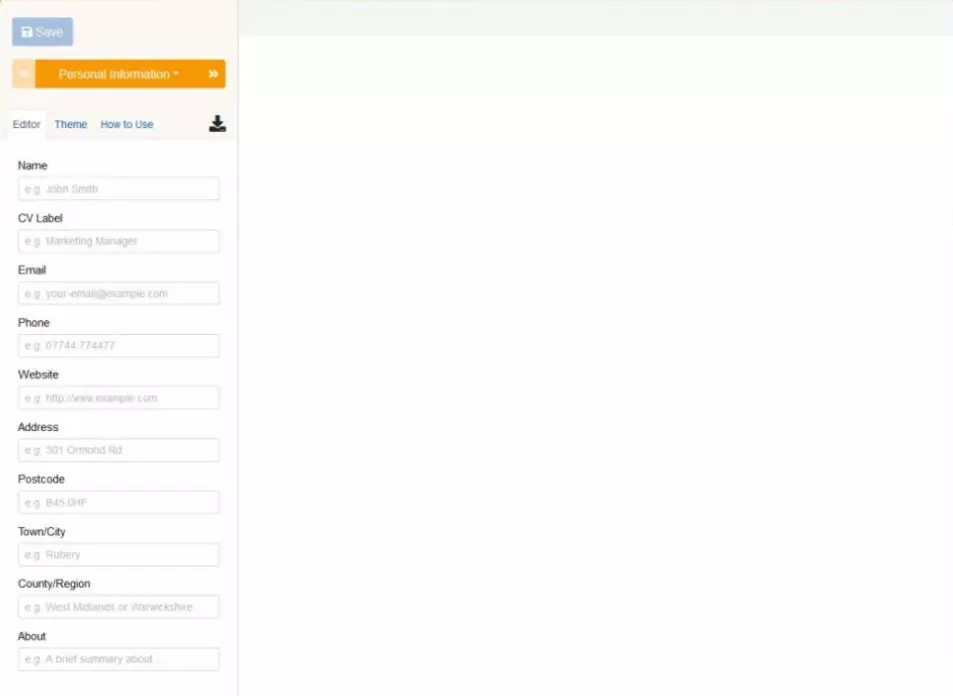
The left hand panel is where you can enter all of your required information, and choose the theme and design. You can click on the orange Personal Information bar to change the kind of information you want to enter (employment, education, and so on).
Below this bar, you’ll see two tabs:
- The Editor tab is where you enter text and information.
- The Theme tab allows you to choose from a number of different themes and designs for your CV.
Once completed you can save and download your CV.
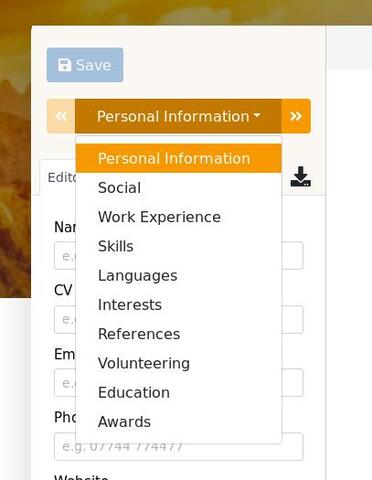
Entering Your Information
Now you’re familiar with the basics, you can start filling in your information (don’t forget to check the tips for creating a winning CV as well as how to make your CV more searchable, to really stand out from the crowd). The CV Wizard will always default to Personal Information when you load it up, but you can change to a different section of your CV at any time by clicking on the orange button to reveal a drop down menu.
As you add your information, you’ll see it appear in the right hand side of the screen. Exactly where will depend on the theme you’ve chosen (more on this later). Let’s go through each section step by step.
- Personal Information: This one is pretty self explanatory. Enter your name, contact details and location here. You can also add some additional information about yourself, as well as your website address if you have one.
- Social: Add the links to your social media here. Add the name of the network, your username or id, and the url to your page. If you’ve got a few profiles and you want to add more, just click on the green Add button at the bottom of the form. You can delete any additional boxes you don’t want by clicking on the X in the top right corner of each box.
- Work Experience: This is where to add your previous work experience. You can also add as many highlights as you like (project lead on X project, pioneering new techniques, developing new pathways, and so on). Click the Add button to add another role, and click the green + icon to add additional highlights to each role.
- Skills: Here you can enter your employment related skills, as well as the level of your skill. You can also add keywords and can add as many as you like using the green + icon. Click on the green Add button to bring up another skill template.
- Languages: If you can speak any other languages, this is where to add them. Click on the green + to add more languages, and the X to remove added languages.
- Interests: You can add your interests and hobbies here, as well as adding additional keywords. You can include or remove additional interests by using the green + and X buttons respectively.
- References: Input the names and contact details of your references here. You can add more references using the green Add button.
- Volunteering: If you’ve ever done any charity work or volunteering in any capacity, this is where to mention it. You can enter the details of any organisations you’ve volunteered for, as well as mention additional duties or achievements in the ‘highlights’ section.
- Education: This section is where you can add all of your education details, including any extra business or training courses you might have completed. You can add as many extra courses or institutions as you need using the green + button.
- Awards: If you’ve ever won any employment or educational awards, this is the place to add them. This is also a great section to use to add your Professional Registration status:
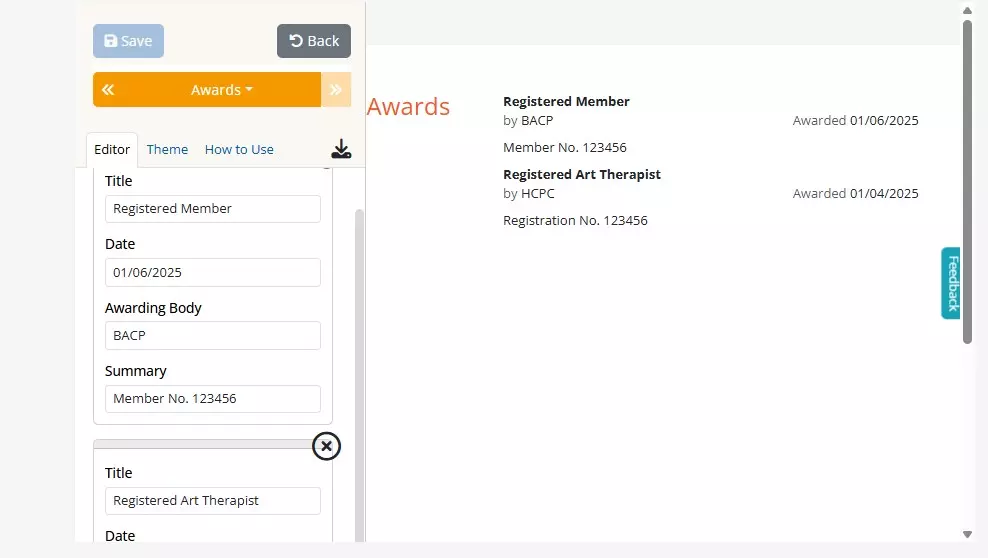

Changing Themes
Now you’ve got all the essential information in place, you can quickly and easily customise the look of your CV. Just click on the ‘Theme’ tab, and choose from the range of different styles. You can do this anytime during the creation process, and you won’t lose any previously entered information. Check back every now and then, as new themes might be available.
Downloading Your CV
- Download: You can download your CV by clicking on the black download icon. This will export your completed CV as a PDF file which can be saved on your device and uploaded to your harmonia applicant profile.
Saving your CV
Please note - the CV Wizard is powered by JobLookup so you can't save your CV as you create it if you are using this tool on harmonia's platform.
- Save: To save your CV as a draft and come back to it later, you will need to register with JobLookup. Once logged in, you can find your saved CVs by clicking on ‘Manage CVs’.
It is completely free to register with JobLookup, and once you're CV is complete, you can download it and add it to your harmonia applicant profile.