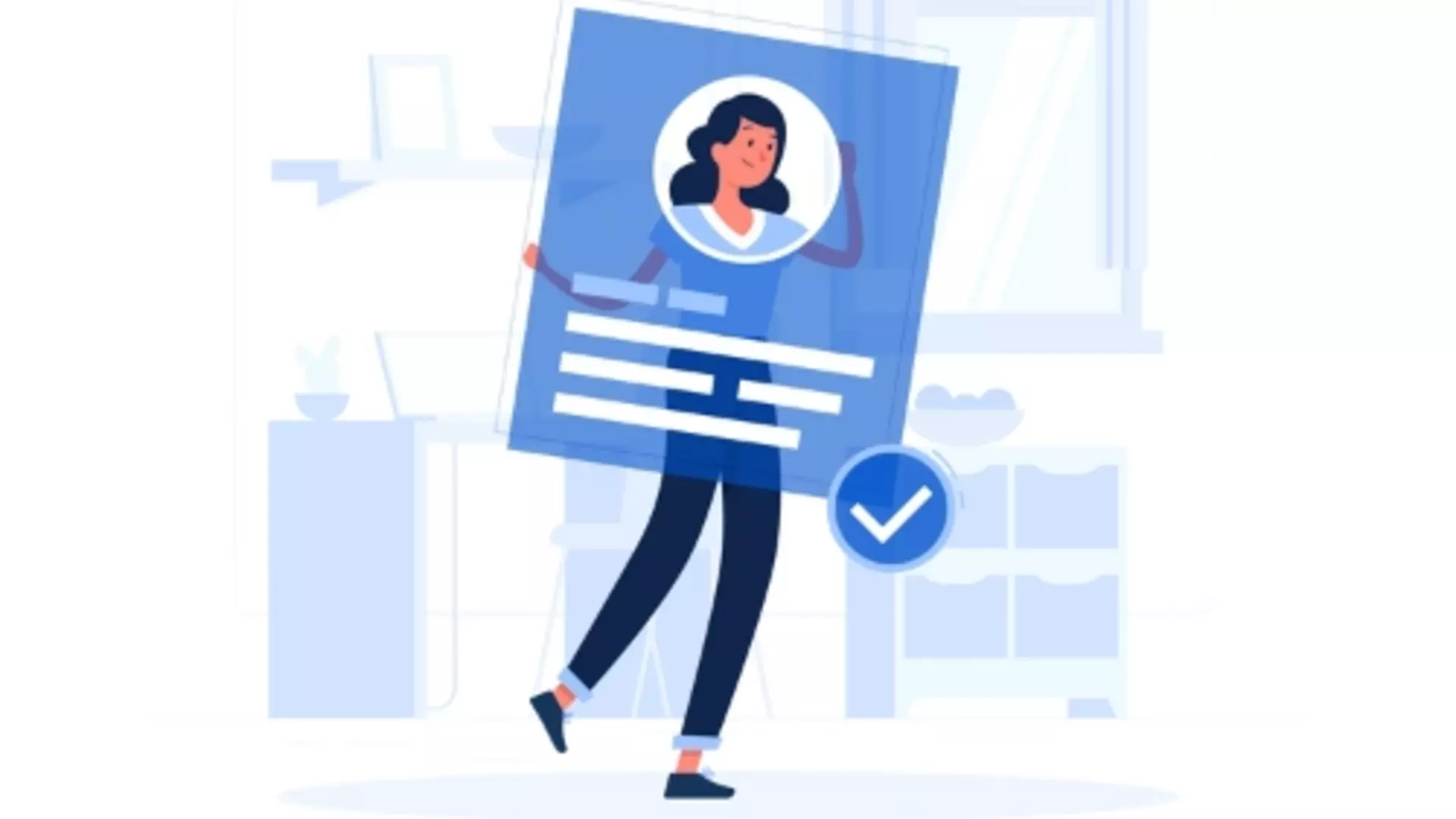
Application methods explained
We know that choosing the right application method is crucial to attracting the best talent and streamlining your recruitment process. Depending on the specific needs of your organisation and the roles you're filling, we offer a variety of application methods to improve the quality of applications received.
Recruit the harmonia way
No matter your style, we've got you covered.
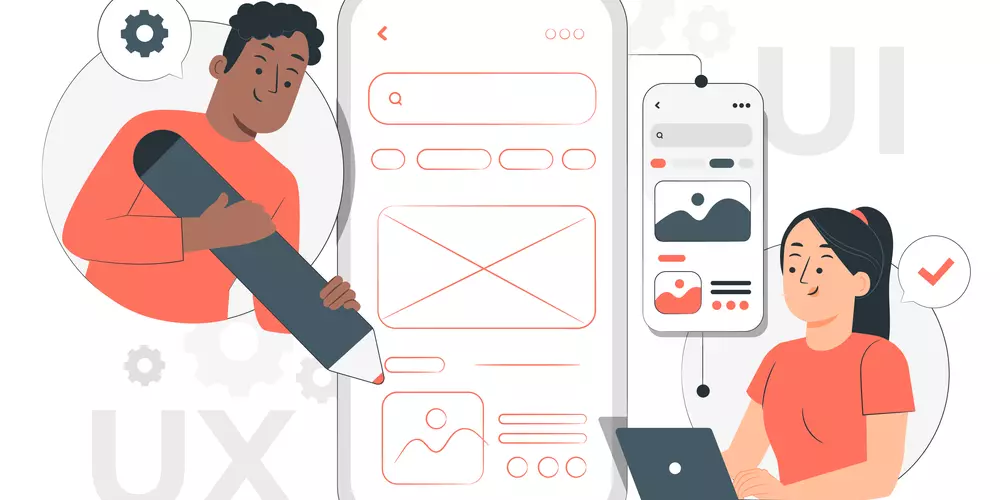
Internal Apply
For registered candidates only
- Manage, track and shortlist jobs and applications on your recruiter dashboard
- Applications include full harmonia profile with CV and Cover letter attached
- Email notification received when a new application is submitted.
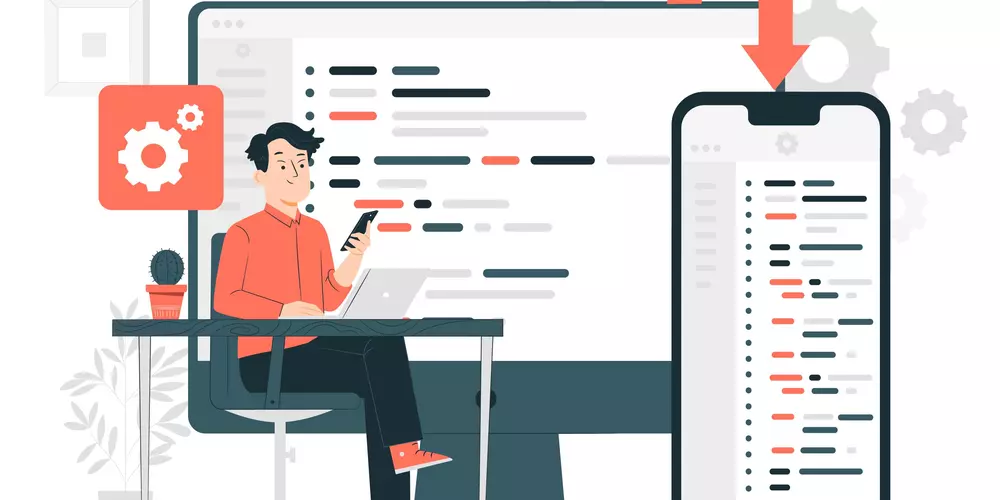
Quick Apply
Open to all applicants
- Manage, track and shortlist jobs and applications on your dashboard
- Select up to 10 pre-qualifying questions to easily screen candidates
- Email notification received when a new application is submitted
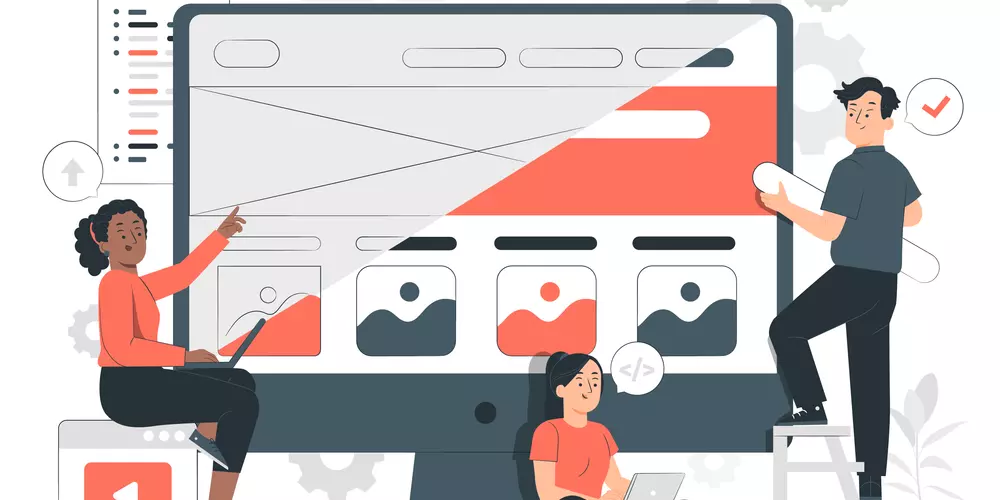
External Apply
Open to all applicants
- Direct candidates to your external application system to align with your recruitment process
- View and manage jobs on your recruiter dashboard
- Overview of key metrics including job views and apply clicks per vacancy
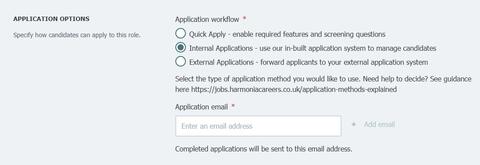
Internal Applications
Don't have your own ATS? No problem. Easily manage applications on your harmonia dashboard.
How it works
- Select Internal Applications when uploading your job, then enter the email address for application alerts.
- Only applicants registered with the harmonia CV database can apply for your vacancy.
- You will receive an email notification to view the full applicant profile (and application documents) each time a new application is submitted.
What information is submitted by applicants?
- When an applicant clicks Apply, they will be asked login and submit their CV profile along with a short cover letter
- You can also request that they attach a copy of their full CV, a completed application form, equal opps form, or any other documents relevant to your vacancy. Supporting documents and applications forms should be clearly detailed and available in the job description section of your vacancy listing if required.
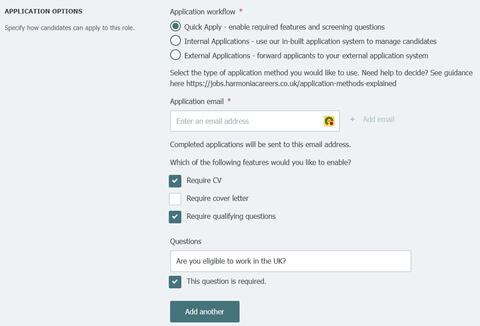
Quick Apply
Add screening questions to streamline your shortlisting process.
How it works
- Select Quick Apply when uploading your job, then enter the email address for application alerts.
- All applicants can apply as registration with our CV database is not required for this method.
- You will receive an email notification when a new application is submitted.
What information is submitted by applicants?
You can choose which steps should be shown during the application process for candidates.
- Require CV: Displays a file upload step to upload the CV (tick the box to enable)
- Require Cover Letter: Displays a text field for the cover letter (tick the box to enable)
- Require Qualifying Questions: Add up to 10 screening questions. Questions can be marked as mandatory or optional.
Note: All screening questions are open-ended with a free field text answer box for candidates. We recommend you use closed questions (that require a simple yes or no answer), or questions requesting specific details to assist you in shortlisting.
Take a look at our article Screening Questions in Job Applications: A Guide for Mental Health Employers in the UK for further support.
What information is displayed to applicants?
The application process will be shown in the following order to applicants (only the steps you have steps are included):
- Basic information page
- Screening questions page
- File upload page (requested CV or completed application form as desired)
- Review information page
- Success page
Applicants who start, but do not finish all steps, will receive 3 reminder emails to complete the application before your specified closing date.
You will receive an email notification when an application is complete and available to view on your recruiter dashboard.
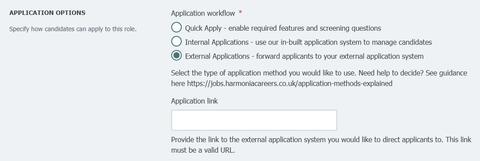
External Applications
Perfect solution for directing candidates to your own application system
How it works
- When uploading your job, simply select External Applications and paste the direct URL to your vacancy
- When an applicant clicks Apply on the job post, they will be redirected to to apply on your website.
- View your published job, visits and apply clicks via your recruiter dashboard
Note: you will not be able to see applications on your harmonia dashboard as they are submitted externally.
Managing applications on your dashboard
As a part of our applicant tracking system, you can:
- Change and manage the application status of each applicant:
- applied
- interview
- proposed
- rejected
- hired
- archived
Note: Only available if Internal Apply and Quick Apply option is selected. External applications are not saved to your dashboard as candidates are redirected to your external website to apply.
How to change the job application status
From the Job Applications overview page
Here you can change the job application status by clicking on the 'Options' button, and then click the first item in the opened menu, 'Change status'. This overview shows all applications to jobs that use the internal application system. You can change the status by clicking on the 'Options' button and selecting the required status:
- applied
- interview
- proposed
- rejected
- hired
- archived
- To see an explanation for each status, you can hover over the desired label.
Job application detail page
It is also possible to change the status of an application on any job application detail page. You get to the job application detail page by clicking on the preferred application on the overview, selecting the 'Options' button, and then the first item in the opened menu, 'Change status', as above.
Filtering job applications
All internal applications can be filtered by status or you can search by keyword such as the job title. The search results are ranked based on the first and last name, and the job title.
Sharing applications by email
- On the job application management overview page, it is possible to share a job application by email. Your default email provider on the computer will open up with all the information about the job application so that you can share this within your organisation. For example, if you want to share a specific application with the wider recruitment team or hiring manager.
How to export an individual job application
- Each application can be exported in CSV format by clicking on the 'Options' button and then the third item in the opened menu, 'Export'.
- After the export is created, confirm to download by clicking on the button. Now you are able to open the CSV file on your local desktop. We recommend opening the file in Excel by importing the file.
- The export will include:
- The ID of the job application
- First name of the applicant
- Last name of the applicant
- Email address of the applicant
- Job title of the applicant
- Cover letter of the applicant
- Application date
- Application status
- Link to job application
- Link to job
How to export all job applications
You can export all job applications from the Job Applications overview table by clicking on the button 'Export applications'. If there are any active filters, only the filtered job applications will be exported.
The exported file will be generated and will be ready to download using a link and will include the above information for each candidate.